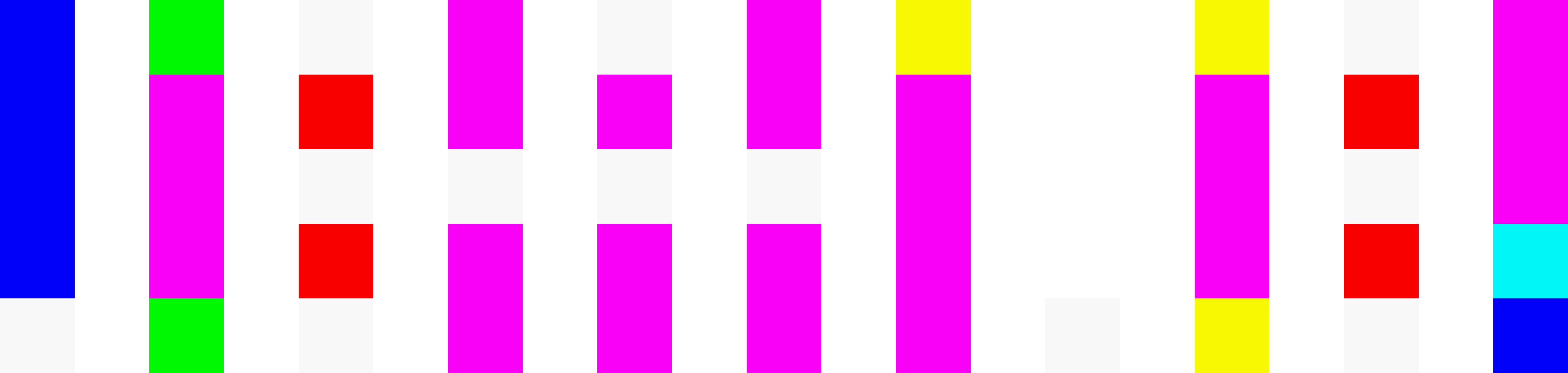In today's "always-on" work culture, there's a fine line between being responsive and being perpetually distracted. I'm in countless chats and channels, and I need to be aware of what's happening. But I also need to protect my focus. This led me to develop a system I call "digital omnipresence"—a way to be present everywhere without letting every message hijack my attention.
It's a method that allows me to be "in the loop" on everything, but only interrupted by the things that truly matter.
The magic isn't in a single app; it's in a combination of smart tools and granular settings. It relies on:
- A Smartwatch (The Primary Filter): This is the key to managing high-priority interruptions discreetly.
- A Workspace App (like Ferdium): To centralize all the tools, essentially a Chrome web browser with permanently locked browser tabs.
- The Web Versions of Apps: Specifically for Outlook, this is critical.
- Granular Notifications in Microsoft Teams: The core of the strategy.
This setup gives me a tiered system for information:
- Tier 1: Immediate (Urgent): A silent, haptic tap on my wrist. This is the highest-privilege interruption, reserved for only the most critical people or alerts. It's discreet and doesn't pull my eyes from my work.
- Tier 2: Important (Needs Action): A notification banner on my desktop. This is for things that need my attention soon, but not this second.
- Tier 3: Awareness (Review Later): A "badge" in my Teams Activity feed. This is the default for 90% of my communications.
This allows me to have firm boundaries about how messages can take my focus, while still being able to review everything else when I have the time.
The Prerequisites
- A Smartwatch: This is highly recommended and acts as your most important, personal filter.
- Microsoft Teams & Outlook: You must have both accounts.
- A Workspace App: I use Ferdium, but others like Station or Shift work too.
- Mobile Apps: You must have Teams and Outlook on your phone to serve as the bridge to your smartwatch.
Part 1: The Central Hub (Ferdium) and the Gospel of Search
Before even touching notifications, the first step is to fix the workflow. Instead of having multiple desktop apps and browser tabs open, I use Ferdium to put everything in one window.
My "Work" workspace in Ferdium has three simple tabs:
- MS Teams (web app)
- Outlook Email (web app)
- Outlook Calendar (web app)
NOTE: Keeping email and the calendar in separate tabs allows you to view and interact with calendar items without exiting an email message you may have been composing or reading. The desktop apps do not allow for this.
This immediately cleans up my desktop, but the real benefit is how it enables my single most important productivity principle: fast, reliable search.
Why Instant Search is My Non-Negotiable Pillar of Productivity
At least for me, the ability to easily and reliably search past email, messages, and communications within any project management system is the most important aspect of increasing my productivity.
My entire system is built on it. I never delete a single email. Messages that pertain to specific tasks and action items go into a "Tasks" folder for handling. Everything else just gets moved to a single folder called "Oldbox." This archive-based system is only possible if I can find what I need, when I need it, in seconds.
If I can't quickly find a piece of information or a file asset, the entire system breaks down. I'm forced to click around, hunt through folders, or—even worse—ask a colleague for a file. This process, which can take minutes instead of seconds, is a form of task switching that can easily derail my focus.
When I'm deep in a technical task like writing code, being forced to stop and hunt for a file isn't a small distraction; it's a significant interruption that can break my concentration and derail my flow.
The Secret Weapon: Server-Side Search in Outlook Web
This is why the Outlook desktop app is a non-starter for me. It's notoriously bad at search. It tries to search a local mailbox file (.ost), which is often slow, incomplete, and plagued by sync issues and indexing problems.
The web version of Outlook, however, searches the messages directly on the server. This provides instant, accurate search results every single time. By using the Outlook web app inside Ferdium, I am guaranteed a fast, reliable search that supports my "archive-everything" workflow and protects my focus.
Part 2: How to Set Up Your Notification System
Once the search-friendly hub is in place, the next step is to manage the flow of new information. This is where the smartwatch and Teams settings work together.
The entire strategy hinges on one key difference in Teams: setting notifications to "Banner and feed" versus "Only show in feed."
- Banner and feed is your "interrupt me" setting. It sends a traditional pop-up notification (a "banner") to your desktop and your phone. Your phone then passes this alert to your smartwatch as a haptic tap. This is your Tier 1 / Tier 2 alert.
- Only show in feed is your "I'll check this later" setting. It skips the banner entirely and just makes the channel or chat appear as unread in your Activity feed (the 🔔 bell icon). This is your Tier 3 alert.
Here’s the step-by-step method I use.
Step 1: Mute the Noise (Set the Default)
First, we set everything to Tier 3 by default.
- In the Teams desktop app (or the web app in Ferdium), click the three dots (...) next to your profile picture and go to Settings > Notifications and activity.
- Look for the Chats and channels section and click Edit.
- Set all the dropdowns to "Only show in feed" or "Off". This is your new baseline. No more banners for "replies to my replies" or "likes and reactions." This immediately silences the vast majority of notification noise.
Step 2: Curate Your "Interrupt Me" List (Enabling Tier 1 & 2)
Now, we selectively promote the people and channels that have permission to interrupt you.
For People (Your "Inner Circle"):
These are the direct messages (DMs) that are almost always high-priority, like your manager or your immediate teammates.
- Go to Settings > Notifications and activity > Chats and channels and click Edit.
- Next to Chat messages, set the dropdown to "Banner and feed".
- This ensures all your 1-on-1 and group DMs will send a full notification to all your devices.
For Channels (Your "High-Priority Projects"):
This is where the real power lies. Most channels are for awareness, but a few are critical.
- Go to your list of Teams and channels.
- Find a high-priority channel (e.g., a live incident, a critical project, or your team's main "Announcements" channel).
- Click the three dots (...) next to the channel name and select Channel notifications.
- You'll see two options:
- Set "All new posts" to "Banner and feed".
- Set "Replies to your posts" and "Channel mentions" to "Banner and feed".
I only do this for maybe 3-5 critical channels. Everything else stays on the "Only show in feed" default.
Step 3: Use the Activity Feed as Your To-Do List (Tier 3)
This is the "omnipresence" part. Throughout the day, I can see the unread badge on my Teams icon in Ferdium, but I'm not interrupted. When I have a 15-minute break or I'm winding down my day, I click the Activity (🔔) icon.
This feed is now a perfectly curated list of everything I missed—all the "for awareness" messages, the @-mentions in noisy channels, and the replies to threads I'm in, all in one place. I can scroll through it, catch up, and be fully informed without ever having been pulled out of deep work.
The Result: Focused Work, Full Awareness
This system completely changes your relationship with work. You're no longer a victim of a thousand tiny pings. You are a gatekeeper.
- The smartwatch becomes my most valuable filter. A silent tap on my wrist is the only interruption that can reach me when I'm in deep work. I know that tap isn't a random 'like' or a low-priority email; it's a direct message or a critical channel alert. It allows me to make a split-second decision to glance or not, all without taking my hands off the keyboard.
- The desktop banner is a secondary, visual cue that something I've flagged as important has come in.
- The Activity feed is my "catch-all" that I can review on my schedule.
By building my entire workflow on a foundation of fast, server-side search and protecting my focus with a tiered notification strategy, I get the best of all worlds: a lightning-fast workflow, the boundaries I need to do real work, and the "digital omnipresence" to stay on top of everything.